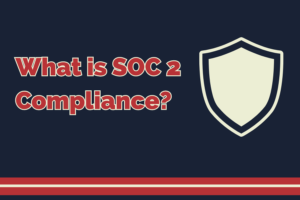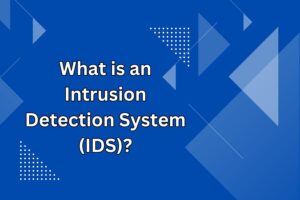How to Make your Mac Safe?

Keeping your Mac safe does not have to be a complicated task. If you know the right steps you can easily keep your Mac safe from all sorts of attacks.
All the Macs have different security settings that can be used to keep your Mac safe. Generally, these settings are overlooked and are not used for securing your Mac.
Here we will tell you how you can secure your Mac with ease.
How to keep your Mac safe
Keep Your OS X & Programs Updated
Simplest way to keep your Mac safe is to keep it updated. It should be the first step in securing the Mac. Outdated Operating Systems and programs have vulnerabilities and flaws. These are prone to attacks by hackers and infections.
Hackers have knowledge of vulnerabilities and flaws in the out-dated software and they take advantage of these vulnerabilities and flaws to hack your Mac.
New update of the program has all its vulnerabilities and flaws patched up making it more secure.
To update the OS of your Mac, click on the Apple icon located on the top left corner of the Mac. Now click on About This Mac and then click on Software Update
Now follow the instruction to update the Operating System of your Mac.
 Once you have updated to the latest operating system, you can also set it to update it automatically.
Once you have updated to the latest operating system, you can also set it to update it automatically.
After updating the Mac OS, you have to update installed applications on your Mac. To update the installed applications on your Mac you have to go to the Mac App Store and then update the application. After updating the applications, you can go to system preferences and set the apps to update automatically.

Change the Default Security & Privacy Settings
There are different security and privacy settings on your Mac that help you to secure your Mac even further. These settings include device password, application access to your personal information, location services, and diagnostic information.
For changing the security and privacy settings first you have to go Security & Privacy section located in the System Preferences. In the Security & Privacy section click on General Tab. Here you have to stop auto logins and change the settings so that your Mac requires a password immediately after sleep or when the screen saver begins.
It is also a crucial step in securing your Mac.
 There are other settings that will increase the privacy of your Mac. You can check the privacy settings from the Privacy Tab. From the Privacy section you can see the different applications installed on your Mac and what kind of access they have.
There are other settings that will increase the privacy of your Mac. You can check the privacy settings from the Privacy Tab. From the Privacy section you can see the different applications installed on your Mac and what kind of access they have.
From the Privacy section uncheck the applications you do not want access to locations, contact, calendars and other services.

Use an effective Mac Antivirus
There are different antiviruses available on the internet, but only some of them are useful against almost every threat. Every day different viruses and malware are being developed by the hackers, and they are making it more advanced.
Therefore, to fight advanced viruses and malwares we need a good antivirus system on our Mac.
There are different features that we want to look for in an Antivirus that can keep our Mac safe. It should have real time protection, ransomware detection, internet privacy and security, spyware protection, phishing protection and continuous database updating.
Use a secure Browser and visit safe websites
There are different browsers available but not all of them are safe and secure. If you want a safe browsing experience you can use Apple’s built browser Safari.
However, there are other safe browsers like Tor, and Chrome that can prove to be more secure.
Install a VPN (Virtual Private Network)
VPN software will help you to hide your original IP address and will show other IP addresses. An IP address is like an address of your computer so if it is replaced it will make your computer look like it is at a very different location.
If your IP address is visible to a hacker then your Mac can be hacked. There is different VPN software available on the internet that will help you to secure your IP address.
Using VPN software hides your location as well as access geo restricted contents on your Mac.
Download uninstaller for mac
Use a Password Manager
Password managers are used to securely login into your different accounts. Normally our passwords are not secure enough, therefore, we need to have a piece of software that will help you to secure your online logins.
Password will securely save your passwords and provide you the master password that will help you to securely login into your accounts.
Password managers should have secure features like secure vault or space for storing the password, creating new passwords, fast login, and storage of other information like card information.
iCloud Two-Factor Authentication
Two-factor authentication (2FA) is method logging into the accounts with two steps. It adds an extra layer of security to your Mac and will protect you from hackers. Using two-factor authentication
iCloud also has Two-factor authentication so to secure your Mac you have to enable Two-factor authentication on iCloud.
To enable Two-factor authentication on iCloud follow the steps below:
- macOS Catalina: Open System Preferences and go to Apple ID. Now go to Password & Security and then Set Up Two-Factor Authentication.
- macOS Mojave and earlier OS X versions: Open System Preferences and go to iCloud. Now open Account Details, go to Security and then Set Up Two-Factor Authentication.
That’s it, your Two-factor authentication is enabled and your Mac is more secure.
Encryption
Encrypting your files will make them unreadable without a password. Encryption is a process encoding the data which means changing it to another form so that only a person with a password can decrypt it.
On Mac you can turn on FileVault and it will encrypt your Data.
 To turn on the file vault go to System Preferences and then go to Security & Privacy. Now click on FileVault and then turn it on.
To turn on the file vault go to System Preferences and then go to Security & Privacy. Now click on FileVault and then turn it on.
Take Backup of Files
Taking backup of files will make sure that you have a copy of your files in case something happens.
Verdict:
Securing your Mac is very necessary and with our simple blog you can easily secure your Mac. There are different steps that need to be followed in order to secure your Mac.