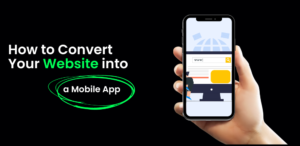How to View Bookmarks and Bookmark Tweets from the Twitter Desktop Website?

Twitter has been one of the popular social media platforms in the past few years. Till now there was no feature in Twitter which can help the user to save their favorite tweets and see that later. Many times it is seen that a user finds some useful and interesting tweets which they wanted to save for reading or viewing later. But due to the absence of any such feature they cannot save their popular tweets.
So if they want to find out any of their favorite tweets they have to start searching from the beginning and find out where the tweet was. At best what they can do is that they can remember the date when the tweet was published. But this is really very problematic. Because nether it is not always possible to remember the date when the tweet is published nor it is easy to search a particular tweet from hundreds or thousands of tweets.
Considering all these situations Twitter has now finally launched its Bookmarks feature in February 2018.
How to Use Twitter Bookmarks Feature.
This Bookmark feature is an easy way to save your favorite tweets and access them easily and quickly. Apart from that with the help of the newly implemented Bookmark feature, it becomes easier to share the tweet.
When Bookmark feature was launched Jesar Shah, the associate product manager of Twitter, said: “Bookmarks help people keep up with the best of Twitter”. He told that in Twitter a new Bookmark feature is implemented to revamp the existing share button.
The main reason to implement Bookmark is re-share the public tweets privately and increase share and popularity of particular post or account. The best thing is that when the user opts to Bookmark a tweet by pressing the Bookmark option you can send the tweet with any of their contacts. Apart from sharing the tweet with your contacts Bookmark features will also help you share the tweet through a third-party app and service.
For example, you can share your favorite tweet not only through the Twitter but also with email and other media. That means, you can share your favorite tweet to even those persons who do not have an account on Twitter.
Viewing Bookmark in Twitter desktop website
 The Bookmark feature of Twitter is actually not the part of the desktop web version. This feature is mainly implemented for the mobile web version. Bookmark feature of Twitter is thus now available only for iOS and Android mobile. As such, if you want to view the Bookmark feature in the Desktop you have to log in your Twitter account as the mobile version. That means you have to put the URL for your Twitter account at https://mobile.twitter.com/home. Then you have to Login the account by providing the username or email id or phone number and the password. Then you will be logged in with the mobile version in your Desktop.
The Bookmark feature of Twitter is actually not the part of the desktop web version. This feature is mainly implemented for the mobile web version. Bookmark feature of Twitter is thus now available only for iOS and Android mobile. As such, if you want to view the Bookmark feature in the Desktop you have to log in your Twitter account as the mobile version. That means you have to put the URL for your Twitter account at https://mobile.twitter.com/home. Then you have to Login the account by providing the username or email id or phone number and the password. Then you will be logged in with the mobile version in your Desktop.
Once you logged in as the mobile version you will be able to see your Profile in the menu bar. If you click on your profile menu you will be able to see the Bookmark option in the dropdown list.
How to Bookmark a Twitter in desktop website
 Once you find the Bookmark option in the drop down list of menu it becomes very easy to bookmark any of your favorite tweets. When you go through any important tweet that you want to share with your friends or relatives or if you wish to view it later at your leisure then bookmarking the tweet is the best option for you.
Once you find the Bookmark option in the drop down list of menu it becomes very easy to bookmark any of your favorite tweets. When you go through any important tweet that you want to share with your friends or relatives or if you wish to view it later at your leisure then bookmarking the tweet is the best option for you.
With the introduction, you can easily bookmark a tweet by clicking on the share option and selecting “Add tweet to Bookmark” option. When you will select your favorite tweet and click on the option Add tweet to Bookmark a message will be displayed which will show that “Tweet added to your Bookmarks”. When you will get this message you will understand that the tweet that you wanted to save for viewing later has been successfully bookmarked. This means that you can now access the tweet at any point of time whenever you want with any requirement for searching the tweet across the entire timeline.



Thus with the implementation of Bookmark facility, you will be able to save you time by bookmarking the important tweet as you do not need to dig your entire profile to find it out.
However, it is seen that many times Tweeter user finds it very uncomfortable to use the Favorite button for saving tweets. User largely feels reluctant to use the favorite button largely because due to the nature of the content of the tweet. As a result, the Bookmark feature has only been kept for the mobile versions only. When a user bookmarks an article or tweet on Tweeter’s mobile app the user can view the tweet by using mobile or by sharing the tweet with the help of email or SMS to view on the desktop.
How to Remove Saved Tweets
To remove any tweet from the Bookmarks section, follow these steps:
Step 1: Open the Bookmarks section and locate the tweet that you want to remove.
Step 2: Tap the new Share icon and select the Remove Tweet from Bookmarks option.

Author’s Bio: I’m currently working as Content Manager with YTBPals. I have a great passion for digital marketing and I help small and medium-sized businesses improve their online presence and grow their revenue by formulating effective digital marketing strategies to get free youtube subscribers for them. Apart from Digital Marketing, I have a keen interest in Entrepreneurship, Online Brand Management, Tech Consultancy, etc.