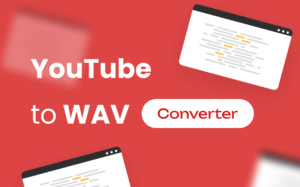10 Best CPU Temperature Monitor Tools for Windows (FREE)

If you are facing some problems with your computer like high CPU temperature and finding it hard to know what is wrong. The first thing that will cross your mind is a CPU Temperature monitor tool to diagnose your problem.
The optimum temperature for CPU
The maximum temperature of each CPU varies based on the processor that your computer is using. You can use the CPU world website in order to find the maximum temperature that your CPU can support. All you have to do is enter your CPU’s model number and you will find all the information about your CPU mentioned on the website.
This, however, is the maximum temperature which means the point at which the processor of your system starts to freak out and will shut down to avoid any damages. If your CPU runs around that temperature frequently it can be bad for the long term life of your hardware.
These below rule of thumb for CPU’s running temperature must always be kept in mind.
- If the temperature is Under 60° C: You’re running great! With absolutely no risk.
- If the temperature is between 60° C to 70° C: Your system is still running fine, but getting a bit warmer. If the CPU temperature continues to peak then you can void this you can clean the dust out of your PC.
- And if the temperature is between 70° C to 80° C: If you are pushing an overclock, then this temperature is okay otherwise you definitely need to check if your fans are working and there isn’t any dust clogging your system’s airflow.
- If the temperature is between 80° C to 90° C: THis temperature is definitely too hot, you need to check your hardware for broken fans or dust build-up, and if you’re overclocking, you should consider dial backing your settings—especially the voltage if you’ve tweaked it. For powerful laptops, the processor sometimes hits the low 80s during gaming sessions, at which point they start throttling back performance. This is expected, but if temperatures cross 85° C, you should be concerned.
- If the temperature is Over 90° C: This is a sign of danger and you must take immediate action.
Shockingly, while the temperature of CPU can skyrocket Windows does not provide any way of checking the CPU’s temperature, it can be done through the BIOs but it is too much to look for a simple sensor ending. This is the reason why external tools are required to monitor the CPU’s temperature. There are also some simple ways of lowering the CPU temperature.
Simple ways of lowering your CPU temperature
Encountering high CPU temperature once a blue moon is good, but if it is happening regularly you can take some steps to fix these issues. Some of the ways of doing so are:
- Clean your PC: Most of the time unwanted dust clogged up in your CPU can cause the temperature of the CPU to rise. So before you try anything else make sure you clean out your PC and check for clogged fans and crucial air pathways. This can either be done manually or you can take your computer to a local hardware shop. Also, ensure that all the fans of your CPU are working properly and none of the vents are blocked.
- Thermal Paste: If the above step does not work you can use more intensive steps like using a thermal paste. The thermal paste helps transfer the heat from your CPU to its cooler. If you have been using your computer for quite some time, there is a possibility that the thermal paste might have dried which can cause temperature spikes. In such cases, rubbing off the old paste and applying a fresh layer can help lower the temperature of your CPU.
- Replacing the CPU cooler: If the above two solutions do not work, using a new cooler might help. This is possible if you are pairing a stock cooler or a third-party cooler with the higher-end chips. Another possibility is if you’re overclocking. Buying a new CPU cooler might solve the problem.
These are some of the effective ways in which you can reduce the temperature of the CPU. While reducing temperature can be done it is monitoring tools that are of utmost importance.
What are CPU Temperature Monitor Tools?
CPU temperature monitor tools are software applications designed to measure and display the temperature of a computer’s central processing unit (CPU). These tools provide real-time temperature readings, allowing users to monitor the temperature of their CPU and take appropriate actions if necessary.
CPU temperature monitoring is important for several reasons. Firstly, high CPU temperatures can lead to system instability, crashes, and reduced performance. Monitoring the CPU temperature helps users identify if the CPU is operating within safe temperature ranges or if it is overheating.
By using CPU temperature monitor tools, users can proactively prevent overheating and potential hardware damage. They can take necessary measures such as adjusting fan speeds, optimizing cooling solutions, or cleaning dust from heat sinks to maintain the CPU temperature within acceptable limits.
Best CPU temperature monitor tools for windows
Through this post, we will be discussing 10 best CPU temp monitor tools for windows that come for free. These tools will help you when your Computer processors get damaged or crash when they get overheated.
1. Core Temp:
 Core Temp is a free CPU temperature monitoring tool specifically designed for Windows operating systems. It provides users with accurate temperature readings for individual CPU cores, allowing for precise monitoring of CPU temperature.
Core Temp is a free CPU temperature monitoring tool specifically designed for Windows operating systems. It provides users with accurate temperature readings for individual CPU cores, allowing for precise monitoring of CPU temperature.
Apart from the temperature it also shows the current operating frequency, power draw, and core voltage along with the processor being used in your system, the socket it is using and what lithography the CPU is. The tool does not use many resources and even if you leave the tool working in the background it will neither affect nor slow down the other programs that you might be working on.
One can also install various add-ons to increase the functionality of the tool, apart from the Core Temp program like allowing one to remotely monitor the CPU temperature from another device. You can also download the mobile version of the Core Temp on your android and Windows phone devices.
2. Speed Fan
 With speed Fan one can monitor the convenient CPU temperature and other features that come added with the tool like Display of system temperature, graphics card and individual cores in a multi-core processor. The tool works on all versions of windows from 95 to Windows 10, supporting both x86 and 64-bit processors.
With speed Fan one can monitor the convenient CPU temperature and other features that come added with the tool like Display of system temperature, graphics card and individual cores in a multi-core processor. The tool works on all versions of windows from 95 to Windows 10, supporting both x86 and 64-bit processors.
The tool helps in viewing and controlling the fan speeds of the processors and motherboards. One can anytime reduce the speed of the fan to avoid extra noise, but as soon as a high CPU temperature is detected by the tool it automatically raises the speed to 100%. If one uses the advanced version of the tool then you can also enjoy the SMART drive info and hard drive temperature sensors.
3. HWMonitor

HWMonitor is one of the best CPU Temperature Monitor Tools for Windows. It is a hardware monitoring program from the developers of the very popular CPU-Z freeware software. The tool works with both the 32-bit and 64-bit processors and in order to provide support to the latest CPUs receive frequent updates. In order to use this tool, one can either download an installable version of HWMonitor which will automatically add the HWMonitor to the start menu or you can download the non-installable version in a ZIP folder which allows you to run the program without installing.
The program reads all the health sensors in your system and thus one can view the temperatures of the CPU, hard drives, motherboard, and graphics card. Along with these, you can also monitor the voltage, fan speeds, and SMART info. Of all the tools available HWMonitor is one of the most reliable, Lightweight temperature monitors for Windows PCs.
4. Real Temp
 Providing a simple method for viewing CPU and GPU temperatures, the Real Temp has some features for improved temperature monitoring. The tool logs the minimum and maximum CPU temperatures using test sensors along with a high-temperature alarm and shutdown feature. This tool provides a streamlined view of the CPU temperature, including the temperature for each individual core. The tool does not work with AMD or Pentium processors as it only supports Intel Core-based processors.
Providing a simple method for viewing CPU and GPU temperatures, the Real Temp has some features for improved temperature monitoring. The tool logs the minimum and maximum CPU temperatures using test sensors along with a high-temperature alarm and shutdown feature. This tool provides a streamlined view of the CPU temperature, including the temperature for each individual core. The tool does not work with AMD or Pentium processors as it only supports Intel Core-based processors.
With an Intel Core Processor, one can install the tool on their Windows PC running Windows 2000 to Windows 10. Apart from this it also works on both the 32 bit and 64-bit processors.
5. AIDA64 Extreme
 Compatible with all the modern 32 and 64-bit versions of Windows, AID64 Extreme is a comprehensive hardware detection engine designed for power users. The tool is available for free download and installation in a 30-day trial, with the full version being paid. For all those who like to overclock their computers, they can enjoy the unique features of this program on their system with detailed information on running applications.
Compatible with all the modern 32 and 64-bit versions of Windows, AID64 Extreme is a comprehensive hardware detection engine designed for power users. The tool is available for free download and installation in a 30-day trial, with the full version being paid. For all those who like to overclock their computers, they can enjoy the unique features of this program on their system with detailed information on running applications.
Apart from providing the temperature of each component, one can also enjoy the memory read, write, and copy speeds.
6. Open Hardware Monitor
 A simple interface that helps in monitoring the temperature sensors, voltages, fan speeds and clock speeds, Open Hardware Monitor also displays SMART hard drive info.
A simple interface that helps in monitoring the temperature sensors, voltages, fan speeds and clock speeds, Open Hardware Monitor also displays SMART hard drive info.
The tool is compatible in all the versions from Windows XP to Windows 10 with 32-bit and 64-bit Windows PCs. One can also install it on x86-based Linux operating systems. Unlike some other programs, this program works with both Intel and AMD processors and supports both ATI and Nvidia Graphics cards.
This CPU temperature monitoring tool does not require any installation and is an open-source project. One can simply download the ZIP folder, extract the files and start running the program with Administrator rights.
7. CPU Thermometer
 A lightweight monitor that works well with most Intel and AMD processors, CPU Thermometer supports 32-bit and 64-bit Windows operating systems including Vista, 2008, 7, and 10. The latest version of the tool includes a basic list of the CPU cores, their temperature and the total CPU load capacity for each. You can get the CPU temperature directly on the system tray instead of leaving the window open
A lightweight monitor that works well with most Intel and AMD processors, CPU Thermometer supports 32-bit and 64-bit Windows operating systems including Vista, 2008, 7, and 10. The latest version of the tool includes a basic list of the CPU cores, their temperature and the total CPU load capacity for each. You can get the CPU temperature directly on the system tray instead of leaving the window open
The tool also provides some special features like setting a maximum CPU temperature. You can choose whether you want a warning or the computer to shut down or reboot when the temperature reaches the maximum value.
8. Speccy
 From the developers of CCleaner, Speccy displays the detailed system info related to the CPU, RAM, motherboard, operating system, graphics card, storage disks, and other hardware. Apart from this one can view the temperature for key components including the CPU and motherboard.
From the developers of CCleaner, Speccy displays the detailed system info related to the CPU, RAM, motherboard, operating system, graphics card, storage disks, and other hardware. Apart from this one can view the temperature for key components including the CPU and motherboard.
With Speccy, you can review the performance of your hardware over some time through its detailed reports. Tough not lightweights, it offers a lot of information about the hardware type of your computer.
There are various versions of the program that one can use: The free version of speccy provides all the tools, but one can purchase the premium versions with customer support and automatic updates. There is also a bundle package that includes Speccy, CCleaner, Recuva, and Defraggler. Get Speccy
9. Enhance Free
 A general tweaking tool for Windows, Enhance was earlier compatible only with Windows XP, but new versions were released for Windows version Vista, 7, 8 and now Windows 10. This tool can be really helpful in tweaking various hardware and software components of the computer including the security, disk cleaner, defragment, registry cleaner, etc.
A general tweaking tool for Windows, Enhance was earlier compatible only with Windows XP, but new versions were released for Windows version Vista, 7, 8 and now Windows 10. This tool can be really helpful in tweaking various hardware and software components of the computer including the security, disk cleaner, defragment, registry cleaner, etc.
The tool also offers system monitoring such as CPU temperature, RAM information, CPU speed frequency, etc.
10. HWiNFO
 Saving the best for the last HWiNFO is one of the best freeware apps for temperature monitoring. IT provides all the necessary information about your computer including the temperature of the CPU. The tool works on all the operating system versions of Windows and monitors various hardware components like CPUs, Graphics cards and Chipsets.
Saving the best for the last HWiNFO is one of the best freeware apps for temperature monitoring. IT provides all the necessary information about your computer including the temperature of the CPU. The tool works on all the operating system versions of Windows and monitors various hardware components like CPUs, Graphics cards and Chipsets.
It has all the best features of the other tools, customizing alerts and notifications on any parameters, getting reports and integration with external and 3rd party add-ons and extensions.
There are a lot of tools that are available for monitoring the CPU temperature. From simple and straightforward ones that just give you the CPU temperature and Load, to the advanced version which helps keep track of the temperature of all the components of the system, there is a tool for everyone. We have mentioned some of the best free tools that are available, you can choose the one which suits your requirements and enjoy the system usage without worrying about heating your CPU.
Importance of CPU Temperature Monitor Tool
Maintaining Optimal Performance:
A CPU Temperature Monitor Tool is essential for monitoring and ensuring the CPU temperature remains within the optimal operating range to maintain peak performance.
Preventing Overheating and Hardware Damage:
By using a CPU Temperature Monitor Tool, users can proactively prevent overheating and potential hardware damage by monitoring and addressing temperature issues.
Avoiding System Instability and Crashes:
Regularly monitoring the CPU temperature using a reliable CPU Temperature Monitor Tool helps prevent system instability, crashes, and unexpected shutdowns due to high temperatures.
Extending System Lifespan:
A CPU Temperature Monitor Tool plays a vital role in extending the lifespan of a computer system by keeping the CPU temperature in check and minimizing wear and tear on critical components.
Enhancing Energy Efficiency:
With the help of a CPU Temperature Monitor Tool, users can optimize cooling solutions, reduce excessive heat generation, and enhance energy efficiency for their system.
Overclocking and Performance Tweaking:
Enthusiasts engaged in overclocking or performance tweaking rely on a CPU Temperature Monitor Tool to monitor temperature levels and ensure stability during these activities.
Early Warning System:
A CPU Temperature Monitor Tool acts as an early warning system, providing alerts and notifications regarding potential cooling system failures or inadequate heat dissipation.
Conclusion:
In summary, a reliable CPU Temperature Monitor Tool is crucial for maintaining optimal performance, preventing overheating and hardware damage, avoiding system instability, extending system lifespan, enhancing energy efficiency, supporting overclocking activities, and serving as an early warning system for cooling system failures.