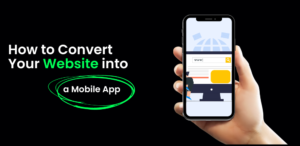How to Buy SSL Certificate? Guide to Move Your Website to HTTPS using cPanel

If you are thinking about making the (very necessary) move from HTTP to HTTPS, there are a couple of things that you must be aware of before you begin so that you can get through the process as quickly and as painlessly as possible.
For one thing, There are many different types of SSL certificates available to choose from but SSL certificates are not all created equal. Some are made to secure low volume web traffic and for small domains protection and some of SSLs are made for securing enterprise level transactions that need robust encryption security. There are also several price points and levels of encryption to take into consideration. If you go with one of the most popular & trusted SSL brands such as Comodo, RapidSSL, Symantec, GlobalSign, Thawte, GeoTrust etc., or SSL reseller such as CheapSSLShop.com you can get a very good option for a great price.
Common SSL Certificates
There are several types of SSL certificates available to protect your site, but select apropos certificate wisely. One of the most common types of SSL Certificates is called Domain Validation SSL Certificates. This is one of the most cost-effective options and is supported by every browser you can think of. There are also different levels of encryption making it suitable for those with varying needs in terms of security.
SSL certificates come in at varying price points and are aimed at different sizes of companies. When some SSL certificates perfectly suited for start-up and small businesses. It is definitely Comodo that takes the cake, however, due to its low price and robust security features. PositiveSSL Certificate from Comodo is one of the cheapest certificates available to protect your site for long duration of three years.
After making decision which SSL certificate is the best for your website, you will require to follow below steps to have unbroken encryption.
Follow Steps to Move Your Website to HTTPS using cPanel:
Step 1 : Generate the Private Key
Before you can use an SSL Certificate, you first have to use cPanel to generate a specific CSR and a Private Key that matches the domain which will be secured by the Certificate.
To do this, the following steps need to be completed:
To generate the Private Key, you will need to log in to your cPanel account that is connected to your domain. Once you are looking at the cPanel dashboard, you must find and access the “Security” tab which has the SSL/TLS options.
Then, you will require to click on the option that has the private key management. Within that option you will select “Generate New Key” to open the option for selecting the domain that you would like to secure. Once the domain is selected, you only need to select the “Generate” option to create your new key.
When the key has been created, it is time to create the CSR. To do this, you will need to return to the SSL/TLS setting page.
Step 2: Generate the CSR
From the SSL/TLS settings page, you need to select the CSR option which will take you to the page to create your Certificate Signing Request. From there you will need to enter several fields of personal information and a password that will be connected to the CSR.
When all the information has been entered, all that is left to do is to click on the “Generate” button to create the CSR. Please note that when the CSR is ready, it is a good idea to copy into a separate text document to make later steps easier. You do not need to be jumping back and forth between settings pages in order to locate the CSR when you need it. In fact, having the CSR and the Private Key on hand will make your life much easier in the end.
Step 3: Install Your SSL Certificate
Now, you need to submit CSR to get SSL Certificate, CA will verify your certificate request and issue an SSL certificate to your generic email id with the certificate is usually sent to the account that you used when buying the Cert. Generally, SSL Certificates received in .zip folder including three files: one certificate file itself, another is a root certificate, and the final file is an Intermediate certificate. These all serve different purposes and they each have their role when installing the SSL on your site. If for some reason there are not three separate files that come with your purchase of the SSL Cert, it is not a problem as not all have the same requirements. If you only get one file, for example, that is likely the only one you will need at the time of installation.
To begin the process, you will need to log back into your cPanel settings and access the same SSL/TLS area that you used to create the CSR and Private Key. You will see a “Certificates” option that you must click on. Use this option to upload the Certificate text that was sent to you from the SSL provider.
Please note that the text in its entirety needs to be copied or it will not work. This is where have the Cert in a separate text file open on your computer comes in very handy. After saving or uploading the SSL Certificate, it is time to go back to the main SSL/TLS page.
The final option that you will see on this page is “Install and Manage SSL for your site (HTTPS)“. Once the options page opens up all you will need to do is enter your domain (the same one that you used for the SSL Certificate and CSR) and follow the instructions on each of the provided text boxes.
There are two main fields that need to be filled and all you have to do is get your Key and Certificate into those boxes. Using the trusty text file that we created earlier, you can simply copy and paste the appropriate text into the corresponding field. There is one box for the Cert and another for the Private Key. All that is left after getting everything into the right place is to select the option to “Install Certificate“.
Now, Your SSL certificate is installed successfully on Server. You can verify SSL certificate is assigned to your domain using SSL Analyzer and checker tool.
Final Words
As you can see, the process of setting up your HTTPS site is really quite simple. It is only a matter of buying a Cert from a trusted source, generating a CRS and Private Key and then entering all of the information into your cPanel account. As the process has matured, it has thankfully arrived the point where almost anyone can successfully secure their account with little to no background in IT.