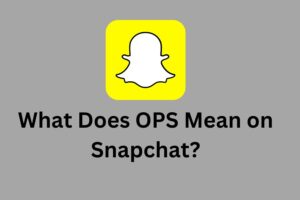The Review of the Best Cloud Management Solution – MultCloud

With the increasing demand for cloud drives and the fierce competitive advantage of the cloud service market, more and more users have many cloud drives, such as Google Drive, Dropbox and OneDrive. I am also a member of them, so I certainly believe that most people have the same experience as me:
- Because I have many cloud drives, and one cloud drive even has multiple accounts, I need to switch accounts to log in again and again;
- Uploading and downloading files from a cloud drive is usually slow and the transfer speed is frustrated;
- The process of transferring files between different cloud drives is still time-consuming and complicated, because I need to download from the source cloud drive first, and then upload data to the target cloud drive;
In fact, we need a web application that is able to manage all the cloud drives and helps us easily manage all the cloud service accounts in a flexible and convenient place. Fortunately, I found an efficient multiple cloud storage manager – MultCloud, which is a secure and convenient web-based cloud management service that allows users to organize multiple cloud drives in one place. It provides a seamless bridge between multiple cloud storages, allowing users to easily transfer files directly from one drive to another without having to re-upload the files again.
Let’s Check Out the Features of MultCloud:
- MultCloud supports 33 kinds of cloud services, such as Google Drive, G Suite, OneDrive, OneDrive for Business, Dropbox, Dropbox Business, Box, Amazon S3 and many other popular cloud drives, ensuring that all the clouds you own can be organized in MultCloud, so that You can more easily use all cloud services here.
- Allows users to manage multiple cloud drives with a single login, making managing files stored in different cloud drives simple and effective. Therefore, you only need to log in to MultCloud to access the contents of various cloud drives.
- Supports direct transfer and sync of files between multiple clouds, and all processes are performed on MultCloud’s server. So the network speed will no longer affect the process of transfer, and all your data is extremely secure.
- Automatic migration between clouds is one of the highlights of MultCloud. You don’t have to do everything manually, all you need to do is set a schedule in advance and select the files to be migrated, and then MultCloud will be responsible for everything else.
- MultCloud provides eight synchronization methods: Simple Sync, Two-way Sync, Mirror Sync, Move Sync, Cumulative Sync, Update Sync, Incremental Backup Sync and All Backup Sync, ensuring that you can find the sync method that suits you most.
Step by Step Guide of MultCloud:
Registration
Visit the MultCloud website and register your account to get started. Or, click “Experience without signing”.

Add Your Cloud Drives
Log in to your account and you will see the main interface where you can manage all your cloud drives. Click “Add Clouds”, select the cloud drive you want to add, and then click “Next”. Here, I use Google Drive and Dropbox as examples.

Cloud Explorer
After adding your cloud drive, your cloud drive will be listed in the left panel, now you can manage the files in the cloud drive and perform some operations, such as uploading, downloading, renaming, deleting, copying, previewing, sharing, etc.

Cloud Transfer
Hit the “Cloud Transfer” button and specify the source and destination clouds as Google Drive and Dropbox respectively, and then click “Transfer Now”. When the cloud data transfer task ends, you can find that your files in Google Drive have been successfully transferred to Dropbox.

Cloud Sync
Click “Cloud Sync” to help you easily sync files from one cloud drive to another. Hit “CLICK SOURCE” and “CLICK DESTINATION” to select Google drive and Dropbox as the source and the destination one by one. And then click “Sync Now” to start the sync mission.

Wrap Up
As a cloud drive user, through my in-depth review of MultCloud, I found that it is really a free and powerful software, which can be called the best application for cloud management solutions in the market. If you are still looking for a tool that can manage all cloud drive files, or if you want to easily transfer files from one cloud drive to another, or if you want to get seamless sync between multiple cloud drives, I really recommend you to try MultCloud, it won’t let you down.