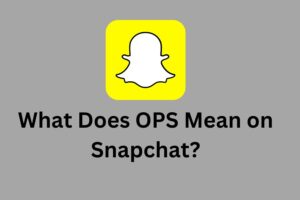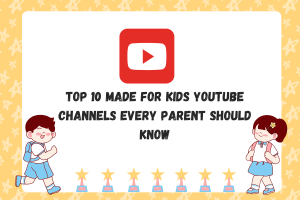How to Recover Permanently Deleted Files from Recycle Bin in Window 10/8/7?

There are times when you have to remove files from your hard drive, mostly when the storage is getting filled up. The most obvious starting place is the Recycle Bin because it contains files and folders you don’t need. What happens if you empty your Recycle Bin and later realize that a crucial document was deleted permanently along with other junk?
Usually, you would give up and start the work from scratch again, but thanks to advanced data recovery technology, you can now recover deleted files from Recycle Bin. This post will guide you on recovering deleted files from emptied Recycle Bin quickly using a specialized tool.
Why Files Get Missing or Deleted from the Recycle Bin?
The Recycle Bin exists so that we can recover deleted files if we have a change of mind, simply by putting them back.
 But there are some situations when files are missing or permanently deleted, which makes data recovery much more difficult.
But there are some situations when files are missing or permanently deleted, which makes data recovery much more difficult.
- Recycle Bin only hold the files we deleted temporarily. By default, Windows will delete Recycle Bin files after 30 days of them staying there.
- Apart from that, you probably deleted the file from the Recycle Bin manually, this also leads to a permanent deletion.
- Also, there’s a chance that you might’ve set the Recycle Bin to get emptied automatically with the Task Scheduler.
Can you recover permanently deleted files from Recycle Bin?
You already know that the Recycle Bin is where Windows stores files you delete and that you can delete these files permanently from the Recycle Bin. But what you don’t know is that you can get your files back even after emptying the Recycle Bin or deleting it permanently.
The truth is, when a file gets deleted from the Recycle Bin, Windows doesn’t wipe its data immediately. The file’s information remains in the system until it gets overwritten. So, when you lose the Recycle Bin file, the first thing you should do is to avoid adding new content to the Bin to prevent overwriting.
AnyRecover: The Best Recycle Bin Recovery Solution
AnyRecover data recovery is a safe and easy-to-use tool that offers multiple data recovery solutions, one of which is to help you recover files from emptied Recycle Bin. The application is available for both Windows and Mac systems, so you don’t need to worry about its compatibility.
AnyRecover handled all recovery jobs superbly, and the scans were super quick. The first time you launch this software, you’ll notice that the user interface is easy to navigate, and it requires no tech knowledge to make the most of the application.
 Moreover, the application also gives you a free trial version to give it a test drive before making the final purchasing decision. Useful features of AnyRecover include:
Moreover, the application also gives you a free trial version to give it a test drive before making the final purchasing decision. Useful features of AnyRecover include:
- Ranging from pictures, videos, and other media files to documents, emails, and archives, AnyRecover is a versatile software that can recover more than 1000 file types.
- The application’s user interface is clean, the options are easy to locate, and anyone can use it effectively regardless of their tech experience level.
- AnyRecover scans your drive comprehensively to discover files that you lost in any circumstance – Recycle Bin deletion, sudden power off, physical damage to drive, formatting, virus attack, etc.
- After scanning your device and finding all the recoverable files, this tool also lets you preview the files before recovering them.
- With AnyRecover, you can recover unlimited data with no issues or restrictions.
- It recovers data from any external or internal storage device – SD cards, hard drives, SSDs, etc.
How to perform Recycle Bin recovery with AnyRecover
I mentioned in the above section that AnyRecover can be used by anyone, regardless of their technical experience. This section will guide you on how to use this tool to recover deleted files from emptied Recycle Bin.
You can check the video tutorial or follow the steps below:
- Launch AnyRecover and choose the location from which you deleted the file. In this case, I’ll select the Recycle Bin. Next, click on the Start button to start scanning for the missing files.
- Hitting the Start button triggers the all-round scanning process automatically. Give it some time to complete the scan; the scanning process is relatively fast.
- Finally, you can complete the Recycle Bin recovery by searching for the file(s) you want to recover. Instead of outrightly recovering all the found files, AnyRecover lets you preview and decide the files you want to recover. After selecting the files, click on the “Recover” button to get back the files.

Final Words
Hopefully, this post has told you all you need to know about Recycle Bin recovery. I highly recommend AnyRecover for recovering files deleted from the Recycle Bin. It does more than what you expect. Whether you’re a technical guru or you’ve never used this kind of tool before, you’ll find AnyRecover to be comfortable and efficient for all your recovery needs.