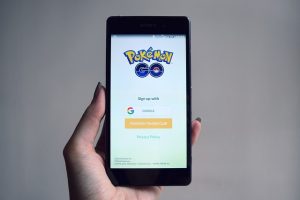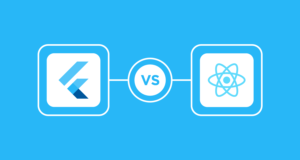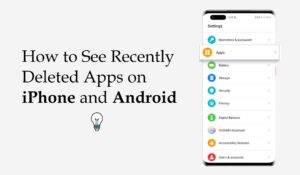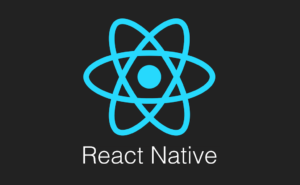How to Get Back Deleted Text Messages on Android

In today’s busy digital world, we often communicate through text messages. Accidentally deleting important texts, whether they’re sweet messages from loved ones or essential business information, can be worrying.
In this article let us know how to get back deleted text messages on Android and how to recover those precious conversations.
Check your Google Account for Text Message Backups
Android devices come equipped with seamless integration of Google services, offering users a convenient way to back up their data, including text messages.
If you’ve taken advantage of the backup feature on your Android device, there’s a high probability that your messages are securely stored in your Google Account.
Here’s a step-by-step guide to check and potentially recover your deleted text messages:
Navigate to the “Settings” App on Your Android Device
The first step involves accessing your Android device’s “Settings” app. Usually, this app is represented by a gear icon on your home screen or in the app drawer.
Scroll Down and Select “Google”
Once in the “Settings” app, scroll down to locate and select the “Google” option. This section allows you to manage various Google-related settings and services associated with your Android device.
Tap on “Backup”
Within the “Google” settings, you’ll find the “Backup” option. Tap on it to access the backup settings for your device. It is where you can control what data types are backed up to your Google Account.
Ensure that “Messages” is Toggled On
Upon entering the “Backup” settings, look for the specific option related to “Messages.” It’s crucial to ensure that the toggle switch next to “Messages” is in the ON position. It indicates that your text messages are backed up to your Google Account.
Verify and Restore from the Previous Backup
If the “Messages” toggle is already on, your Android device regularly backs up your text messages to your Google Account. If you’ve accidentally deleted a message, you can attempt to recover it by restoring your device to a previous backup.
Steps to Restore from Backup:
- In the “Backup” settings, look for an option related to “Restore” or “Restore from Backup.”
- Follow the on-screen instructions to select a previous backup that predates the deletion of your text messages.
- Confirm the restoration process, and allow your device to revert to the selected backup.
Since more recent backups can erase the data you’re attempting to restore, taking immediate action is crucial to improve the chances of a successful recovery. Completing these steps may recover deleted text messages by utilizing the backup stored in your Google Account.
Utilize Third-Party Apps
Several third-party applications specialize in data recovery, including text messages. These apps can search for and try to retrieve deleted texts from your device.
Selecting a Reputable Data Recovery App
Selecting a reliable data recovery program from the Google Play Store is essential. With numerous options available, opt for apps with positive reviews, high ratings, and a proven track record for effectively recovering deleted messages.
Launching the Data Recovery App
After successful installation, locate the newly installed data recovery app on your device. Open the app to initiate the recovery process. Most apps have a user-friendly interface, making navigation intuitive for all technical levels.
Following On-Screen Instructions
Upon launching the app, carefully follow the on-screen instructions provided by the data recovery tool. These instructions guide you through the necessary steps to connect your device and begin scanning.
Scanning Your Device for Deleted Messages
Once the initial setup is complete, the data recovery app will begin scanning your device for deleted messages. This process may take some time, depending on the size of your device’s storage and the amount of data to be scanned.
During this phase, it’s essential to let the app perform a comprehensive scan to maximize the chances of recovering deleted messages.
Android Data Recovery Software
For a more comprehensive approach, consider using dedicated Android data recovery software. These tools are designed to recover various data types, including text messages.
Connecting Your Android Device to Your Computer
The initial step involves using a USB cable to establish a physical connection between your Android device and your computer. This connection enables the data recovery software to interact with your device’s storage and initiate recovery.
Downloading and Installing Android Data Recovery Software
With your device successfully connected, the next step involves downloading and installing Android data recovery software on your computer. Choose a reputable software option with positive reviews and a successful data recovery track record.
Launching the Software and Initiating the Scan
After successful installation, launch the Android data recovery software to recover deleted messages from your device.
Scanning Your Device for Deleted Messages
With the software configured, it will commence scanning your Android device for deleted messages. This process may take some time, depending on the storage capacity of your device and the amount of data to be scanned. Allow the software to carry out a thorough scan for optimal results.
Previewing and Recovering Messages
Once the scan is complete, the software will present a list of recoverable messages. Take the time to review this list and select the messages you wish to recover. Many data recovery tools offer a preview feature, allowing you to view the content of recoverable messages before initiating the final recovery steps.
Check with Your Service Provider
Sometimes, your service provider may store a copy of your text messages. Contact your provider’s customer support and inquire about the possibility of retrieving deleted messages. Be prepared to provide the necessary details to verify your identity.
Understanding the Role of Service Providers
Mobile service providers play a pivotal role in facilitating communication through their networks. As part of their service infrastructure, they often retain a certain amount of user data, including text messages, for a predetermined period. This practice serves various purposes, such as facilitating billing inquiries and ensuring the smooth functioning of their services.
Contacting Your Service Provider’s Customer Support
If you find yourself in a situation where crucial text messages have been accidentally deleted, contacting your service provider’s customer support is a viable action.
Initiating the Inquiry
When contacting customer support, clearly communicate your intention to inquire about the possibility of retrieving deleted text messages. Be ready to supply the information required to confirm your identity and account ownership.
Provider-Specific Processes
Different service providers may have varying procedures and policies regarding text message recovery. Some providers may have robust systems for retrieving deleted messages, while others may have limitations. It’s essential to be patient and follow the instructions provided by the customer support representative.
Potential Outcomes
The outcome of your inquiry with the service provider can vary. They may confirm that they do not retain deleted messages beyond a specific timeframe or provide details on retrieving them if they are indeed stored. In cases where retrieval is possible, the provider may guide you through the necessary steps.
Regularly Back Up Your Messages
Prevention is often the best cure. Ensure you regularly back up your text messages to avoid the hassle of recovery in the first place. Android devices offer various backup solutions, including Google Drive and local backups.
Opening the “Settings” App on Your Android Device
The “Settings” app is the control center for various configurations and features on your device. Here’s how you can locate and open it:
- Locate the “Settings” Icon: The “Settings” icon is typically represented by a gear-shaped symbol and can be found on your home screen or within the app drawer.
- Tap on this icon to open the “Settings” app.
Navigating to the “Backup” Section
Once inside the “Settings” app, the next step is to navigate to the “Backup” section. This section is crucial for configuring your device’s backup settings. Follow these steps:
- Scroll Down:
- Select “System.”
- Choose “Backup”
Choosing Your Preferred Backup Option
With the “Backup” section open, you’ll have various options for configuring your backup settings. Depending on your device and Android version, these options may include Google Drive, local backups, or other cloud services.
Following the Prompts for Configuration
After selecting your preferred backup option, the final step involves following the prompts provided by the system to complete the configuration. The prompts may vary based on the chosen backup method.
Still, they typically include setting up your Google account for synchronization, specifying backup frequency, and determining which data types, including text messages, should be included in the backup.
Confirmation and Assurance
Once you’ve followed the prompts and configured your backup settings, your Android device is set up to back up your data, including text messages routinely. A confirmation message indicates that the backup settings are active and ready to safeguard your information.
Conclusion
Accidentally deleting text messages on your Android device doesn’t have to be a permanent loss. With the appropriate knowledge and equipment, you can recover deleted messages seamlessly and continue your conversations.
Remember to act promptly, as the chances of successful recovery decrease as new data replaces the deleted messages. Following the steps outlined in this guide, you’ll be well-equipped to retrieve your valuable text messages and maintain a smooth communication experience on your Android device.
Related Posts
About Genalyn Miranda
Genalyn Miranda is a resident writer and link builder for Softvire, an industry-leading Australian digital software provider. While doing his work, she also manages their E-Commerce business. Her commitment and enthusiasm towards the field of online business propelled her towards a professional trajectory in digital marketing.Sorry, comments are closed for this post