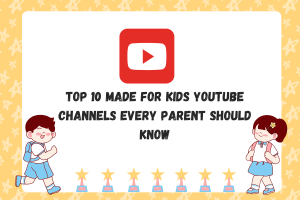How To Reduce Lag On Your Laptop While Online Gaming

When you’re in the top 10 of a Fortnite match or about to break through to the enemy core in Heroes Of The Storm, the last thing you want is lag preventing you from striking that killing blow.
For online gaming on a portable computer, lag is the kiss of death. If you can’t see what your opponent is doing, you better believe they’ll use the opportunity to take you out quickly!
Laying down the extra cash on a high end gaming laptop of course is one of the best options for reducing lag, but that may not be a viable solution for everyone.
Whether you have an aging machine that struggles to keep up or a solid mid-range gaming unit that just occasionally experiences slowdowns, these 7 tips below show you how to eliminate lag while playing online games.
Disable Background Programs, Particularly If They Auto-Update
Automatic updates running in the background are one of the primary causes of network lag, and in many cases you may not even realize the program is open.
If your laptop is simultaneously downloading large files to update Steam games (or even Windows itself) while also downloading data to render an online world, there is going to be a traffic jam.
To reduce lag, close out as many other programs possible before running any kind of online-based game.
Absolutely anything that uses bandwidth can be the culprit here, from torrent programs to keeping Chrome open with a bunch of tabs for checking guides while you play.
Trusty old CTRL+ALT+DEL is your best defense here against lag. Just pull up the Task Manager and manually shut down anything running in the background that doesn’t need to be open while you play.
There are other areas to look for programs running in the background you may not be aware of, however.
For instance, open the Settings window with the Gear icon in the Start menu, then click Privacy. On the list of options in the left side panel, scroll down towards the bottom and click Background Apps.
In the right side panel, click the Off button to turn off all background apps at once. This will prevent a ton of Windows bloatware from running in the background that eats up memory and CPU cycles.
On slower machines, you’ll notice a big difference while running resource-hungry programs like an online shooter or MOBA.
Turn Down Graphics Settings
No one wants to go this route, but sometimes it’s necessary, especially if you have an integrated graphics chip instead of a dedicated graphics card.
Simply turning down the settings from ultra or high to medium or low will give you a noticeable performance boost on slower machines.
When your processor doesn’t have to struggle so hard to render all the 3D images, you’ll get less lag overall. This can be the difference between victory and defeat when you need to quickly fire off a few rounds or take cover before the enemy notices your squad!
Check For Game-Specific Drivers
Developers sometimes work closely with NVIDIA and AMD to create game-specific drivers, particularly with new and bigger name titles like Battlefield V.
Rather than general drivers for a specific graphics card, these game-specific drivers ensure new games that haven’t been extensively patched yet will still offer the best performance possible.
You can typically find these drivers by opening the NVIDIA GeForce Experience in the taskbar and then checking the banner at the top of the screen.
If you have a game with a new driver available, the program will alert you to the download, which can make the difference between constant lag and smooth gameplay.
Try Windows Game Mode
Did you know Windows 10 has a built in game mode option for improving gaming performance? It isn’t widely advertised, so not many users know how to turn this mode on to reduce lag.
When you have a game currently running, tap the key combo Windows + G and then click “Yes” to turn on game mode for that particular game. Yes, you unfortunately have to do this for each and every game.
When this mode is turned on, Windows automatically prevents background programs (like antivirus scans) from running, and it devotes more system resources to running the game so you get less lag.
If you already have a high end graphics card and 8th gen CPU this won’t do much, but for players with more basic hardware setups, game mode can make a huge difference.
Connect Via Ethernet Rather Than Wireless
Wireless connectivity is great for playing wherever you want, but it isn’t as stable or fast as a wired connection.
If you’ve done everything else but still get lag, just buy an Ethernet cable and connect your laptop directly instead of using your wireless card.
While this reduces your mobility and means you’ll need to be within 10 feet or so of your router, it can give you substantially increased speeds while playing online.
Upgrade Your RAM
Older laptops with only 4GB of physical memory will struggle to keep up with modern games, especially if you didn’t splurge for a model with a higher end processor.
Sometimes, your best option is to simply bite the bullet and spend the money on extra RAM. Make sure to check how much memory your laptop’s motherboard can handle before buying anything, though!
Some laptops have one RAM slot soldered directly that can’t be replaced, while others are much easier to access and can take up to 32GB or even 64GB with two sticks of RAM.
Upgrading to 8GB or 16GB can give you noticeable speed differences when running newer games.
Replace Your Wireless Network Card
Some budget laptops are notorious for their sub-par network cards that frequently drop a wireless connection.
If you have that particular issue, you can always swap out the card if isn’t soldered to the motherboard. You may not feel like cracking open your laptop’s case however!
In that instance, simply uninstall the driver for the existing network card and plug in an aftermarket USB wireless adapter. They are widely available cheaply online from sites like Amazon — just be sure to check the reviews first to make sure you will actually get better speed!
Achieving Maximum Gaming Performance
With these top 7 tips for reducing lag while gaming, you’ll be achieving significantly smoother and faster gaming no matter what genre you prefer!
Which of these tips worked out best for you, and do you have any suggestions on other ways to reduce lag we didn’t cover? Sound off in the comments below and let us know how you manage to get maximum performance while gaming!
Author: James Clerk – After more than a decade of working the tech industry, from building gaming rigs to tracking the latest software trends, Ty Arthur knows a thing or two about staying afloat in an increasingly complicated world. He’d like to share that knowledge with all of you through his work at PortableMonkey.com, where his writing focuses on finding the perfect solutions for any kind of computer user.