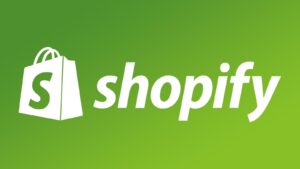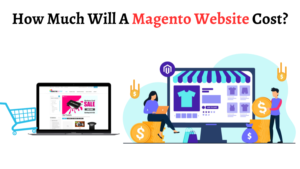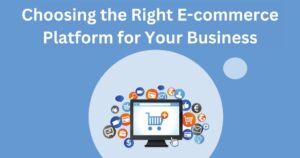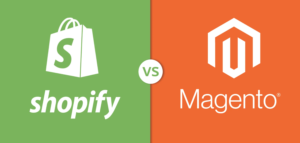How to Prepare Your Store for the Next Magento Upgrade

Magento is a popular e-commerce platform used by millions of online stores worldwide. It is known for its scalability, flexibility, and powerful features that enable businesses to create highly customized online stores. Magento 2, like any other platform, requires frequent updates and upgrades to maintain its performance and security.
In this article, we will discuss the benefits of upgrading to the latest version of Magento and provide a step-by-step guide on how to prepare for the next Magento upgrade. By following these steps, you can ensure a smooth and successful upgrade process and avoid any potential issues that may arise during the upgrade.
Benefits of upgrading to the new version of Adobe Commerce
Upgrading to the new version of Magento can provide several benefits for your ecommerce store. Here are some of the key advantages of upgrading:
- Improved performance: Each new version of Magento comes with performance improvements and optimization, which can make your website faster and more responsive.
- Enhanced security: Releases regular security patches and updates to protect from potential threats, and upgrading to the new version ensures that is always up-to-date with the latest security measures.
- New features and functionality: Upgrading can provide access to new and improved features that can enhance functionality and user experience.
- Better compatibility: With each new release, Magento ensures better compatibility with the latest technologies and platforms, which can improve performance and compatibility with third-party extensions and integrations.
- Support: Magento provides support for the new version of their software, which means that upgrading can ensure that you have access to the latest support and bug fixes.
Steps to prepare your store for the next Magento upgrade
Back up your store data
Before upgrading to the new version of Magento, it is essential to back up your online store data to ensure that you can restore your store to its previous state if anything goes wrong during the process. Here are the steps to back up your store data:
- Log in to your Magento admin panel.
- Navigate to System > Tools > Backup.
- Select the type of backup you want to create, such as a database backup or a full backup.
- Choose the backup destination, such as a local directory or a remote server.
- To begin the backup procedure, click the “Back up now” option.
Once the backup is complete, you can download the backup files to your local computer or store them in a safe location. It is recommended to keep multiple copies of your backup files in different locations to ensure that you can always access a backup if needed.
Check the compatibility of extensions and customizations
Before upgrading to the new version, it is essential to check the compatibility of your existing extensions and customizations. Incompatible extensions and customizations can cause issues during the process and may even break your store. Here are the steps to check the compatibility of your extensions and customizations:
- Make a list of all the extensions and customizations that you have installed on your store.
- Check the Magento Marketplace or the developer’s website for each extension and customization to see if there is a compatible version available for the new version.
- If a compatible version is available, download and install the latest version of the extension or customization.
- If a compatible version is not available, consider whether the extension or customization is critical to functionality. If it is, you may need to contact the Magento Upgrade service provider or find an alternative extension or customization that is compatible with the new version.
It is important to note that some extensions and customizations may require additional configuration or updates after the upgrade to ensure that they work correctly with the latest version of Magento. Therefore, it is important to test all extensions and customizations thoroughly to ensure that they are working correctly.
Update or replace outdated extensions
If you have outdated extensions installed on your ecommerce store, it can cause compatibility issues and may even break your store during the process. Therefore, it is essential to update or replace any outdated extensions before upgrading. Here are the steps to update or replace outdated extensions:
- Make a list of all the extensions that are outdated and need to be updated or replaced.
- Check the Magento Marketplace or the developer’s website for each extension to see if there is a newer version available.
- If a newer version is available, download and install the latest version of the extension.
- If a newer version is not available, consider whether the extension is crucial to your store’s functionality. If it is, you may need to contact the Magento developer or find an alternative extension that provides similar functionality and is compatible with the latest version.
It is important to note that updating or replacing extensions may require different configurations or updates after the upgrade to ensure that they work correctly with the new version.
Test the upgrade in a staging environment
It is crucial to test the process in a staging environment before applying it to your live store. A staging environment is a copy of your store that you can use to test the process without affecting your live store. Here are the steps to test the upgrade in a staging environment:
- Create a backup of your live store data and restore it to a staging environment.
- Install the latest version of Magento on the staging environment.
- Install all the necessary extensions and customizations on the staging environment.
- Test the process on the staging environment to identify any issues or compatibility problems.
- Once you have identified and fixed any issues, test the functionality on the staging environment to ensure that everything is working correctly.
- If everything is working correctly, you can proceed to upgrade your live store. If there are still issues, you may need to address them before proceeding.
Testing the process in a staging environment allows you to identify and fix any issues before applying the upgrade to your live store. It also reduces the risk of downtime or data loss during the process.
Communicate the upgrade to customers
It is important to communicate the process to your customers to minimize any potential disruption to their shopping experience. Here are some steps you can take to communicate the upgrade to your customers:
- Send an email to your customers informing them of the upcoming upgrade and any potential downtime or temporary disruption to the store’s functionality.
- Update your store’s website with a notice about the upcoming upgrade and any potential downtime or temporary disruption to the store’s functionality.
- Provide a timeline for the process, including the start and end times, to help customers plan their shopping accordingly.
- Inform customers of any new features or functionality that will be available after the upgrade.
- Provide customers with a way to contact the support team if they experience any issues or have any questions during or after the process.
By communicating the process to your customers, you can minimize any potential disruption to their shopping experience and ensure that they are aware of any changes or new features that may affect their shopping experience.
Recommended Reading:
- Top Magento Development Companies
- Is Magento Better Than Shopify? Why?
- Your Guide to Enable Product Customization on Magento Store
Final Thoughts
Upgrading to the new version of Adobe Commerce can provide significant benefits for your online store, including improved performance, enhanced security, and access to new features and functionality. However, it is important to prepare your store for the process to ensure a smooth and successful upgrade. This includes backing up your store data, checking the compatibility of your extensions and customizations, updating or replacing outdated extensions, testing the upgrade in a staging environment, and communicating the upgrade to your customers. By following these steps, you can ensure that your store is ready for the next Magento upgrade and that you can take full advantage of the benefits that the upgrade offers.
———————————————————————————————————————–
About the Author: Rakesh Donga is the CEO of MagentoBrain, a trusted e-commerce development company. With a background in business and technology, he has a unique perspective on how to build effective e-commerce solutions that drive revenue growth.