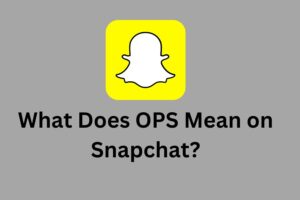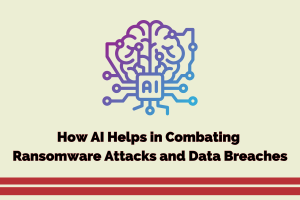Characteristics of Interactive Data Visualizations

The rise of self-service data analytics has empowered users throughout organizations to work with data directly. This represents a big improvement over the legacy model of having to wait for data specialists to create reports on their behalves. This took much longer and often resulted in static reports, meaning recipients would have to go through processes all over again if they had follow-up questions.
Another advantage of advanced self-service analytics is the ability for users to automatically produce their own data visualizations in seconds.
What’s more, these models are interactive. Instead of having to depend on static reports containing data visualizations updated the last time data was available, data analytics users can now create their own interactive charts and graphs on the spot.
Interactive Data Visualization Features
Here are characteristics that differentiate interactive data visualizations in terms of the value they can offer users in comprehension and decision-making.
User Friendly for All
Interactive data visualizations should be accessible and comprehensible to all, even users without extensive experience in data analysis. As one expert writes for Forbes, “Even novices must be able to examine data and find patterns, distributions, correlations, and/or anomalies. They must have the capability to build and use tools that enable faster decisions based on real-time information.”
The most effective interactive data visualizations provide users with a clear picture of what the data is saying, so they can incorporate it into the decision-making process. User friendliness is a key characteristic here, as it will determine how well employees glean insights from data and how willing they are to adopt these analytics tools into their workflow.
Tell a Story About Performance
Interactive data visualizations aren’t just static graphs on a page; they’re tools meant to help tell a larger story about some aspect of business performance. As research firm Gartner notes, users of self-service analytics platforms “now have access to a range of capabilities to help them create compelling data stories.”
Interactive data visualizations help tell these stories through a variety of different formats, “ranging from chart types to geographic mapping, and more varied and sophisticated charts such as heat maps and candlestick charts.”
This ability to match data visualizations with the story they’re telling about business performance based on the underlying data helps users gain the context they need to make data-driven decisions that will in turn affect performance.
Multiple Views and Perspectives
Multiple views and perspectives in interactive data visualizations offer users the ability to explore data from different angles and representations. These features provide users with a comprehensive understanding of the data by presenting it in various formats or dimensions.
With multiple views, users can switch between different visual representations, such as bar charts, line graphs, or scatter plots, to gain insights from different visual perspectives. Each view offers a unique way to analyze and interpret the data, allowing users to identify patterns and trends that may not be apparent in a single view.
In addition to different visual representations, multiple perspectives can also include exploring the data based on different dimensions or variables. For example, users can view data by geographical regions, time periods, or product categories.
This allows users to analyze the data from different angles and investigate relationships or comparisons between different subsets of the data.
Filtering and Sorting
Filtering and sorting are essential features of interactive data visualizations that allow users to refine their exploration and analysis based on specific criteria. Here’s a closer look at filtering and sorting in interactive data visualizations:
Filtering:
Filtering enables users to narrow down the data displayed in a visualization by applying specific criteria or conditions. By setting filters, users can focus on specific subsets of data that meet their requirements, making it easier to analyze and understand relevant information. Some common filtering options in interactive data visualizations include:
- Attribute Filters: Users can filter data based on specific attribute values. For example, in a bar chart showing sales data by product category, users can select a particular category to view sales data for that category only.
- Range Filters: Users can set filters to display data within a particular range. For instance, in a line graph representing temperature over time, users can define a temperature range to view data points within that range.
- Boolean Filters: Boolean filters allow users to include or exclude data based on true or false conditions. For instance, in a scatter plot showing customer data, users can filter to show only active customers or customers who made a purchase.
- Multiple Filters: Interactive visualizations often support multiple filters simultaneously, allowing users to combine different criteria to refine their data subset. Users can apply multiple attribute filters, range filters, or boolean filters to drill down further into the data.
Sorting:
Sorting allows users to arrange data in a specific order based on a selected attribute or metric. By sorting the data, users can identify patterns, trends, or outliers more easily. Common sorting options in interactive data visualizations include:
- Ascending and Descending Order: Users can sort data in ascending (smallest to largest) or descending (largest to smallest) order. For example, in a table showing sales data by region, users can sort the table to display regions with the highest sales at the top.
- Sort by Attribute: Users can sort data based on specific attributes, such as alphabetical order, numerical values, or chronological order. For instance, in a bar chart showing revenue by product name, users can sort the bars alphabetically by product name.
- Sort by Metric: Users can sort data based on a specific metric or calculated value. For example, in a leaderboard-style visualization ranking top-performing employees, users can sort the employees based on their sales performance or customer satisfaction scores.
Allow Users to Filter & Drill Down
Interactive data visualizations are far from a “what you see is what you get” proposition. What you see is a starting point, but users also have the opportunity to delve into the data and examine it from different angles.
Providing users with rich filter controls is one way to let them change the criteria they’re using to view data insights. This is useful for people trying to look at only a subset of a vast data set.
When users can click to infinitely drill down into data — meaning the visualization isn’t sitting on top of aggregated or cubed data — they’re able to get a much firmer grasp on the details rather than being limited to looking at the big picture. Interactive charts allow users to click into different parts to get a more granular view of what the data is saying — necessary context when it comes to making informed decisions.
Animation and Transitions
Animation and transitions are powerful features in interactive data visualizations that can enhance the user experience and convey information effectively. They enable the visualization to change dynamically over time, providing a smooth and engaging exploration of the data.
- Highlighting Changes: Animation can be used to highlight changes in the data over time or between different states. For example, a line chart showing stock prices can animate the movement of the line between different time intervals, making it easier to observe trends and fluctuations. This dynamic representation helps users understand the evolution of the data and identify patterns or anomalies.
- Storytelling and Narration: Animation can be used to create a narrative structure within the visualization, guiding users through a sequence of events or data points. By animating the transition between different parts of the visualization, users can follow a predefined storyline and gain a better understanding of the data context and relationships.
- Smooth Transitions: Transitions between different views or interactions within the visualization can be made seamless and smooth through animation. For instance, when switching from one visualization type to another, animation can provide a gradual transformation, ensuring a visually pleasing and coherent experience for the user.
- Data Updates: Animation can be used to visually represent data updates in real-time or at specific intervals. Instead of abruptly updating the visualization, animated transitions can smoothly show how the data changes, maintaining the user’s focus and providing a clear understanding of the updates.
- Visual Cues and Effects: Animation can be employed to provide visual cues and effects that aid in understanding the data. For example, animated tooltips or labels can fade in or slide into view when hovering over data points, providing additional information without overwhelming the user interface. Such subtle animations help draw attention to specific elements and provide context.
- User Interaction Feedback: Animation can be used to provide visual feedback when users interact with the visualization. For example, when a user clicks on a specific data point, an animated effect can indicate the selection or highlight related elements, providing immediate feedback to the user’s actions and enhancing the interactive experience.
- Smooth Scrolling and Zooming: In visualizations with large datasets or extensive geographical maps, animation can be used to create smooth scrolling and zooming effects. Users can smoothly navigate and explore different regions or levels of detail, making it easier to grasp the overall structure and relationships within the data.
It’s important to use animation and transitions judiciously in interactive data visualizations.
Tooltips and Labels
Tooltips and labels are helpful features in interactive data visualizations that provide additional information and context to users.
Tooltips are small pop-up windows that appear when users hover over or click on specific data points or elements in the visualization. They offer concise and relevant details, such as specific values, labels, descriptions, or even rich media content like images or videos.
Tooltips are designed to provide quick insights without cluttering the visualization interface, allowing users to gain a better understanding of the data by providing context-specific information. Labels, on the other hand, are static text elements that are often displayed directly on or near data points or visualization elements.
Labels provide clear identification or description of data points, categories, or axes, helping users interpret the visual representation.
Both tooltips and labels are user-friendly features that contribute to the accessibility and comprehensibility of interactive data visualizations by presenting information in a concise and easily accessible manner.
Coordinated Multiple Views
Coordinated multiple views is a powerful feature in interactive data visualizations that allows users to explore and analyze data through the simultaneous display of multiple visual representations. With coordinated multiple views, different visualizations are linked and synchronized, enabling users to interact with one visualization and observe the corresponding changes in other linked visualizations. This coordinated interaction provides a holistic view of the data and facilitates the discovery of relationships and patterns that may not be apparent in a single view.
For example, suppose a user is exploring sales data using a scatter plot and a bar chart. As the user selects a specific data point in the scatter plot, the corresponding data in the bar chart is highlighted or filtered to show the relevant information. This linking between the two visualizations allows the user to understand the relationship between the selected data point and its impact on the overall sales data.
User Input and Customization
User input and customization are important features in interactive data visualizations that empower users to tailor their exploration and analysis according to their specific needs and preferences. These features allow users to actively engage with the visualization and personalize their experience.
User input refers to the ability for users to provide input or make choices within the visualization interface. This can include selecting data variables, choosing visualization types, setting filtering or sorting criteria, or adjusting parameters such as color schemes or scales.
By providing user input options, interactive visualizations enable users to focus on the aspects of the data that are most relevant to them, fostering a more targeted and meaningful analysis.
Customization features allow users to adapt the visualization to suit their individual preferences. This can involve modifying the appearance or layout of the visualization, such as changing colors, fonts, or sizes.
Are Embeddable into Regular Workflows
Users should be able to embed interactive data visualizations, as charts and dashboards, into the workflows and applications they already use. This capability helps normalize and fuel data-driven decision making because it’s possible to put data viz models wherever people are already spending time — and for users to easily share their insights with colleagues in a shared portal.
These characteristics help explain why interactive data visualization models offer significant advantages over static ones, and how they’re helping to power better decision-making for users with access.
5 Best examples of well-done interactive data visualizations
The New York Times’ COVID-19 Tracker:
The New York Times created an interactive data visualization to track the spread of COVID-19 globally. The visualization presents real-time data in the form of maps, charts, and graphs, allowing users to explore cases, deaths, and vaccination rates across different countries and regions. Users can filter and interact with the data to gain insights into the pandemic’s impact.
Gapminder’s World Income Inequality:
Gapminder’s interactive visualization on world income inequality presents a dynamic bubble chart that depicts the distribution of income across countries over time. Users can explore the data by adjusting the time slider and hovering over individual bubbles to view country-specific details. The visualization effectively conveys the disparities in global income distribution and highlights changes over the years.
Flourish’s Visualizing Billionaires:
Flourish, a data visualization platform, created an interactive visualization that allows users to explore the world of billionaires. Users can navigate through various charts, maps, and filters to analyze billionaire demographics, industries, and wealth accumulation. The visualization combines multiple views and interactive elements to provide a comprehensive understanding of global wealth disparities.
NASA’s Eyes on the Solar System:
NASA’s interactive data visualization, “Eyes on the Solar System,” provides an immersive experience of exploring our solar system. Users can virtually travel through space, visit different celestial bodies, and witness space missions in real-time or historically. The visualization combines 3D graphics, real data, and interactive controls to engage users in a captivating educational experience.
Tableau Public’s Viz of the Day:
Tableau Public’s Viz of the Day showcases a collection of impressive interactive data visualizations created by the Tableau community. The visualizations cover a wide range of topics, including sports, economics, environment, and social issues. Each visualization demonstrates the power of interactive elements, storytelling techniques, and creative design in effectively conveying data-driven insights.
These examples highlight the diverse possibilities of interactive data visualizations and their impact on data exploration and understanding.