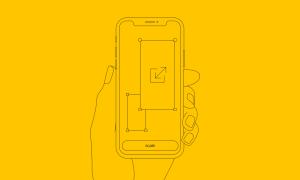How to Protect Your iPhone from Cyber Attacks

Technological advancement has shifted humans from working in front of a computer to carrying mobile devices anywhere they go. We no longer have to access everything we need on our desktop. Since smartphones have become popular, we have everything we need at our reach.
Smartphones are the ideal technology for everyone, from students to professionals. It brings convenience as everyone can access everything they need using apps with a specific purpose.
As we transitioned to a more convenient way of living, cybercriminals shifted their goals. They have swiftly found ways to target smartphone users since most people invest cybersecurity protection on their computers rather than mobile devices.
But as more threats are emerging, software engineers, app developers, and others are creating programs and informing individuals of the attacks smartphones can encounter.
Among the different smartphones in the market, Apple’s iPhone has unique security measures. In fact, Apple is the most secure brand of smartphones in the market. They have set a high standard for their users when it comes to data privacy. But it also comes with flaws.
Android has an open-source code that gives anyone access to it, unlike iOS. But recently, Android has found a way to improve its system and strengthen its security. Meanwhile, threats in the iPhone are rising since the number of consumers is currently more than a billion.
As hackers notice that iPhone users are increasing, they focus on ways to hack into the system.
That’s why if you have an iPhone, don’t think you won’t experience any cyberattack. Instead, keep in mind that hackers are smart enough to get into any system. Therefore, make sure to practice the right cybersecurity for your iPhone.
Here are some security tips on protecting your iPhone from hackers or cyber threats, including not clicking on links, using a VPN for iPhone, or even installing updates on your phone.
IPhone Security Tips to Protect Your Phone
Install Updates
When your iPhone requests a system update, what do you do?
Most of us often ignore updates, whether it’s for system or application updates. But updating your iPhone’s system is vital to the overall security of your device.
- Updates offer various advantages to a smartphone.
- Patch software vulnerabilities that hackers often take advantage of by inserting malicious codes. The code in the system can steal data saved, control the device, and encrypt files.
- Protects data stored
- Prevents the spread of viruses or threats to other devices
- Add new and improved features.
Therefore, make sure to update every application and the system of your iPhone to ensure better protection of your device.
How to update to the latest iOS?
Go to the Settings app > Click General > Software Update. You can see if your phone has already been updated, or you’ll know if you need to download the latest version of your iPhone.
Always keep an eye for the latest updates. Better yet, you can set automatic updates.
Create a Longer and Complicated Passcode
As technology advances for the good of humankind, we cannot deny the truth that technology can also be exploited for malicious reasons. Now, there are apps and tools used to crack passwords on any device. The easier a passcode is, the faster it would be for hackers to break into your iPhone.
You can change our iPhone passcode into a more complicated version. Instead of using four digits, you can opt for longer codes for a more secure iPhone. Furthermore, it’s even better to choose passcodes that allow you to combine letters, numbers, and symbols.
Although iPhones are secured with Face ID or Touch ID, you still need to change your code. That’s because when your phone remains idle for days, it requests for the passcode instead of biometric authentication. Furthermore, when you restart your device, it will require your code.
How to set up your iOS passcode?
Go to Settings > Click on Touch ID (Face ID) & Passcode > Enter Passcode > Click Change Passcode > Enter Passcode again > Click Passcode Option > Choose if you want a Custom Numeric Code or Alphanumeric Code > Enter New Code > Verify.
Don’t Click on Links
There are spam emails and texts we receive informing us of something urgent. Sometimes it is about your account or money. But whatever urgent message you have read, do not click on any link sent to you.
Links sent via email or text are potentially dangerous. It poses a risk. These are phishing scams performed by hackers to trick anyone into giving them their login credentials. It occurs by sending an urgent email that mimics an institution, website, or even the victim’s employment. When the victim clicks on the link and login to the account on the fake website, that’s when hackers can have access to all the details they need. Therefore, be wary of clicking on suspicious links.
Enable Two-factor Authentication
No matter how complicated or strong your iPhone’s passcode is, any patient hacker will crack it and gain access to everything in your smartphone. Therefore, activating two-factor authentication (2FA) can add an extra layer of protection.
It decreases the risk of unauthorized access to phones. Furthermore, since 2FA is becoming common on different accounts and applications, you can enable them all. In that way, when someone accesses your device, they can’t open your apps and valuable accounts.
2FA can be a PIN or a code received via email or text. It can also be a biometric authentication factor like voice, fingerprint, or face recognition.
If you want to activate your iPhone’s 2FA, go to Settings, Your Apple ID, and click on Password & Security. Then, enter your Apple ID password and choose Turn On Two-factor Authentication.
Review App Permission
When an app is installed into your phone, it asks permission to access a part of your device for it to work. For example, Instagram needs permission to access your camera and audio for it to function well. However, you have to be cautious when giving access to apps on your device.
One way for hackers to gain access to your personal information is by permitting them. Therefore, check on your app’s permission and see which apps can access a part of your phone. It will show you how much data each app collects.
If you find something suspicious, you can uninstall the app or revoke the app’s permission. Go to Settings, then Privacy. Check on the apps and the permission granted to them. If you find something suspicious, disable the permission.
Activate Find My iPhone
Apple’s mobile devices include a feature called Find My iPhone. It’s a lifesaving app that locates the missing device and wipes every valuable content in it.
When you lose your phone, you can remotely delete all the content to avoid unauthorized access. All you need to do is log in to the Find My iPhone app.
First, you’ll need to turn on Find My iPhone:
- Go to Settings
- Tap on your name/picture on top of the screen
- Tap iCloud
- Click on Find My iPhone
- Toggle the Find My iPhone Green
Once it’s activated, you can search your missing phone or wipe its content. It’s easy to do so. All you need is to log in to your app using another Apple mobile device or use the web.
If you decide to delete your phone’s content, here’s what you need to know.
- Log in to your Find My Phone app or via the website
- Click on Devices
- Select your iPhone
- Click on Erase iPhone
- Confirm
When your phone connects to the internet, your data will automatically be deleted.
iOS 13 and the latest versions allow users to locate their iPhones offline. The latest OS uses the iPhone’s Bluetooth signals via Bluetooth beacons. But you need to enable the Offline Finding on your smartphone. In that way, you can locate and wipe vital data on your device.
Disable Your Location
Your location can be a piece of valuable information to plenty of advertisers or marketing agencies, which can overwhelm you with annoying ads you don’t need. Therefore, make sure to turn off your location when posting online.
Go to Settings. Under Privacy, find Location Services and click on Choose Apps. Select apps you want to access your location and those you don’t want. Then, disable them.
Install a VPN
Encrypted connection online makes sure that sensitive information is transmitted safely between the sender and the receiver. It prevents unauthorized individuals from accessing or seeing the content of the traffic. VPN is a valuable tool when working remotely or using an unsecured network.
With the rise of free Wi-Fi connections and remote work, it doesn’t surprise that people will immediately connect to public Wi-Fi.
Once you connect your iPhone to a public Wi-Fi network, you risk showing your data to others.
The best way to keep you safe from prying eyes is to either not connect your device or use a VPN. A VPN encrypts the network by allowing the sender and the receiver to access and see the content. Hackers will not be able to take a peek at what you are doing and what you are sending.
There are plenty of VPN apps that are compatible with iOS. VPNs can come in free and paid versions. Some names to include on your list of VPNs to try are NordVPN, Avast Secureline VPN, TunnelBear VPN, and Surfshark VPN.
Choose a Compatible and Effective Antivirus and Anti-Malware App
Using a legitimate antivirus software app can keep your iPhone away from phishing threats, malware, and more. Antivirus software can run in the background, detecting any threats that might get into your device.
There are a limited number of antivirus apps that are suitable for your iPhone. When we say limited, these apps are legitimate apps you can install without the need to jailbreak your phone. Some apps also offer an ad-blocking feature to remove pesky ads that gather your data.
Antivirus apps that work for iOS are Avira Mobile Security, McAfee, Lookout, F-secure, and Trend Micro Mobile Security.
Keep Photos and Videos Safe from Hackers
Although the iPhone is the most secure smartphone in the market. It doesn’t take away the chance that hackers can still manage to take a peek at the device.
iCloud is an iOS-compatible storage app that allows users to store files, notes, photos, videos, and more. But hackers can get into iCloud accounts and access private photos and other content. Therefore, you need to disable photo sharing and image backup.
Disable Photo Sharing
- Go to Setting
- Find iCloud and select Photos
- Click Turn Off iCloud Photo Sharing
Disable Image Backup
- Go to Setting
- Click iCloud
- Choose Manage Storage and go to Backups
- Select on the backup you need
- Then, Disable Camera Roll
Turn Off Siri
Siri is Apple’s personal assistant that offers excellent features to make a hands-free smartphone. No matter how useful Siri can be, it can also become a potential risk. Since Siri accesses data from contacts, photos, and other parts of your iPhone, it can be possible for hackers to access valuable information from it.
You can disable Siri by going to Settings > Touch ID and Passcode, then Toggle off the Allow Access When Locked.
Don’t Jailbreak Your iPhone
Jailbreaking is a way to change the iPhone’s default setting without authorization from the manufacturer. When you jailbreak a phone, you can have administrative access to your device and add any apps you want on your device.
But the biggest risk of jailbreaking your iPhone is data theft and unauthorized access.
Conclusion
Protecting your iPhone is easy. All you need to do is tweak some security settings and add applications that are legitimate for your iPhone. Even though Apple has a privacy setting and security that is great when protecting devices, you need to ensure you implement these iPhone cybersecurity tips for better security and protection from cyberattacks.
AUTHOR BIO
Vanessa Venugopal is a passionate content writer. With four years of experience, she mastered the art of writing in various styles and topics. She is currently writing for Softvire Australia – the leading software eCommerce company in Australia and Softvire New Zealand.