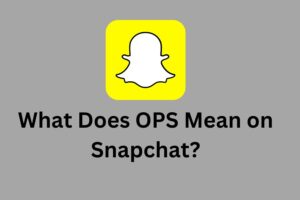How Do I Wipe My Mac Completely

Is your Mac troubling you? Is it buggy or creating issues in running speed? It is possible that you are looking for troubleshooting tips or completely clean the Mac from base. Before we tell you how to clean your Mac completely, just try removing junk files on Mac or uninstalling the applications not worth the system anymore.
| For removing junk files on Mac and uninstalling unwanted applications, try using CleanMyMac X in the system. It is because this tool is capable of resetting applications, uninstalling them and speeding up the system. However, if you have already tried everything but yet looking for ways to wipe your Mac properly then scroll down more. |
 The important step to wipe your computer properly is to factory reset the system which is also the extreme solution. It is known as the extreme solution because it wipes your system as clean as a new one (just out of the factory). This means that all the files and data will disappear and wipe out all the available files in the system.
The important step to wipe your computer properly is to factory reset the system which is also the extreme solution. It is known as the extreme solution because it wipes your system as clean as a new one (just out of the factory). This means that all the files and data will disappear and wipe out all the available files in the system.
Reset NVRAM
NVRAM is considered as a small amount of memory which Mac uses to store some settings. When resetting is done, it helps in clearing out user settings as well as restore the security features as required. So how to reset NVRAM?
Step 1: Hold Option, Command, P and R at the same time.
Step 2: Hold it for about 20 seconds and then release the keys.
That’s it. This is enough to reset NVRAM.
Factory Reset Mac System
Before we tell you to factory reset the system, you should save all the files from your computer in an external hard drive or iCloud storage. In fact, you can do this in your Time Machine too which is the official backup solution offered by Apple.
Also, if you have planned to give away your computer then it is also required to sign out of all the accounts like iCloud, iTunes and iMessage. As and when you are ready, follow the steps mentioned below.
Step 1: Turn off your computer.
Step 2: Now turn on the system by pressing the Power button. Immediately, press and hold the Command button along with the R key. Keep the keys pressed until the Apple logo appears on the screen.
Step 3: Soon, you will see the macOS Utilities window on the screen which is also known as Recovery Mode.
Step 4: Here, click on Disk Utility and hit Continue.

Step 5: From the menu bar, select View > Show All Devices.
Step 6: In the Disk Utility, the sidebar will display all the installed disks and volumes. All you have to do is select the drive which you want to be erased. You can even choose to erase the whole disk here.
Step 7: Click the ‘Erase’ button from the top and do the following.
- Enter the name of the disk as you wish to. However, we recommend you to use the same name as before for better clarity.
- Decide the format as Disk Utility selects the default format.
- Choose the scheme. Prefer choosing GUID partition map.
Step 8: Click ‘Erase’. It will take some time for the disk to erase completely.
Now when you want everything back in your system, you have two options. You can select ‘Restore From Time Machine Backup’ which will restore all your files. Or you can choose ‘Reinstall macOS’ which brings a new copy of macOS into the system.
Wrap Up
We hope you have found out how to wipe off your Mac using NVRAM resetting as well as factory resetting of the Mac system. Apart from going through above methods, it is required you to clear and optimize the Mac on a regular basis. As mentioned above, you can use CleanMyMac X as well as CCleaner for Mac and these tools can help in managing your system smoothly. With that, we also want to remind you to log out of all the accounts, combined and individually.
In fact, you need to sign out of Music, TV and Books as well. For this, go to individual apps, Account > Authorizations > Deauthorize This Computer. Also, make sure that you go to System Preferences > Apple ID and click open iCloud. Here, uncheck Find My Mac. Sign out from here and you are just done! Also, it is better if Bluetooth pairing is also removed on time.
Because Apple already provides good security to its users, a user shall also keep in mind that they must log out from all the accounts so that their privacy is well protected and not compromised in any situation. What is your view in wiping the system completely? Share your views with us in the comments section below.