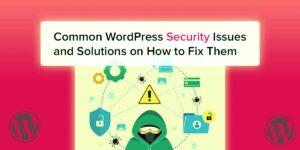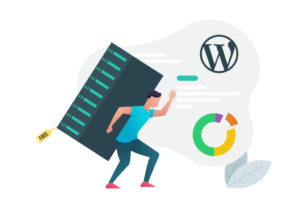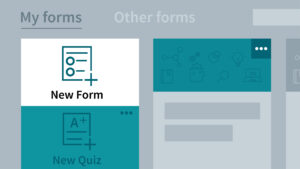How to Customize The WordPress Permalinks Structure

In simple words, a permalink is the web address of your website or its live pages. When you post new content on your WordPress website, it automatically creates default URLs. In most of the cases, default URLs are long and messy. Google is skeptical about messy URLs. That is why it ignores web pages with long and complicated URLs when it has to display the most authentic results to visitors against the entered keywords.
On the other hand, most of the people consider messy permalinks as SPAM and don’t visit them because of the fear of being attacked by online hackers and cybercriminals. So, it’s clear that permalink structure plays an important role in SEO. Nicely optimized URLs look decent to human eyes. Even search engine bots can easily scan them. That is why it is always beneficial to beautify the default URLs. But, how one can do that? Just look at the instructions mentioned below and know yourself.
As a matter of fact, you can easily make the required changes in permalinks by going to Settings » Permalinks and picking a URL structure for your posts, pages, and other post types.
Always remember that whenever you change the permalink structure, it will affect the page/post available on your website. Just gaze some ways you can customize your permalinks:
1. To Edit WordPress Permalinks for Pages and Posts
When you publish a new post on your WordPress site, it creates a URL automatically based on the title of the post. It is also called a slug.
This URL is based on the WordPress permalink settings which can be edited and customized easily. But, it will not affect your basic WordPress permalinks structure.
When you make changes in a page or post URL, click on the update button to save the changes you have made.
2. Edit WordPress Permalinks for Categories and Tags
Just like pages/posts, URLs of WordPress categories and tags can also be changed. To do this, just go to Posts » Categories and click on the category you want to change the slug for.
You can easily add the desired URL for this category in the slug field. However, the basic permalinks structure will not be changed.
Just update the category to save the changes you have made. You can do it easily by changing the URL of the tag from Posts » Tags.
. To Edit WordPress Permalink Structure for Single URL
If you want to customize your WordPress permalinks completely for one page, post, category, tag, etc, then install a WordPress plugin on your site. This is a useful guide on how to install WordPress plugins. Once the plugin is installed, edit your page/posts. Just click on the Edit button next to the URL and add the custom permalink for page/post in WordPress. To beautify permalinks, add relevant keywords/search terms related to your business/company.
3. To Create Unique Permalinks for Images
These days, images are widely used on websites to attract visitors and boost the overall outcome of SEO efforts, done by the digital marketing professionals. When you upload an image on your WordPress site, it automatically creates a URL for it. It follows the standard permalink structure from your WordPress settings. To customize the URLs for images, you need to download a WordPress plugin. Activate the plugin and install Envira’s Deeplinking Addon to create unique URLs for WordPress images. To complete this action, Go to Envira Gallery » Addons to install & activate the Deeplinking addon. Once you install the addon, go to Envira Gallery and edit the image gallery you want to make unique permalinks for your images.
Some useful Plugins that will help you to customize WordPress permalinks easily:
Pretty Link (Lite) is a helping hand for WordPress website owners. It allows you to edit WordPress permalinks easily and manage all types of links. It comes with a variety of different tools and feature, allowing you to perform different SEO activities easily and keep a track of every link available on your website.
B. WP Bitly
With the help of the WP Bitly, you can easily replace the internally generated WordPress URLs with Bitly generated shortlink. It’s a very useful plugin for all WP beginners who don’t know how to play with permalinks. Just Provide WP Bitly with an authorization token, notify it which post types you would like to generate short links, and forget everything. The plugin will complete the rest of the works for you.
Final Words:
Permalinks of your website posts play a great role in search engine rankings of content and the site itself. Web pages with Short and clean permalinks with target keywords allow search engine bots to understand the content easily and quickly. Web pages with a clean URL structure can perform well in the SERP of different search engines compared to nasty URLs. Just follow the above-mentioned tips to customize WordPress site URLs and dominate the WWW.
Author bio:
Brandon Graves is a WordPress expert with a huge experience on HTML to WorPress conversion services. Apart from this, he is also an SEO Geek. Follow his latest updates on Google+.